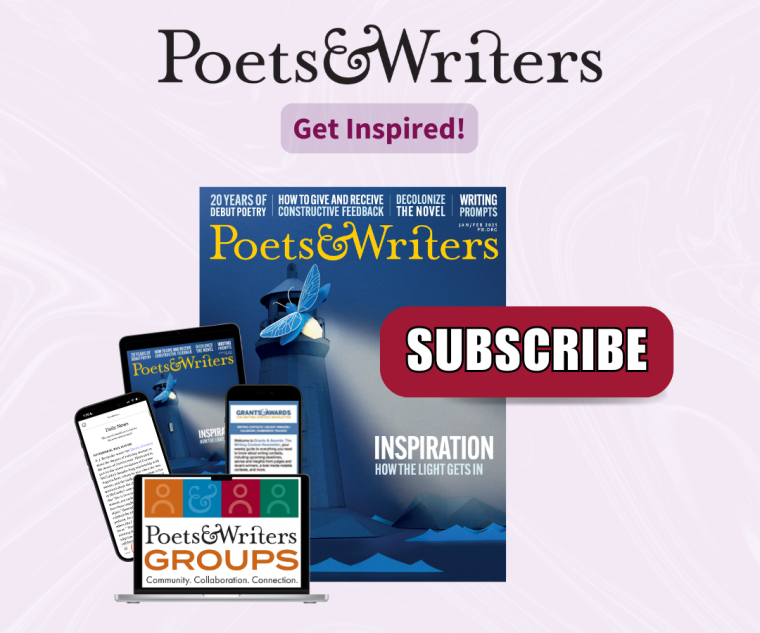General Information
Getting Started
Navigation
User Support
Digital Subscribers
Other Questions
Installation Details
General Information
Q. What is the Poets & Writers App?
A. The app provides a new way to read content from pw.org and Poets & Writers Magazine on your mobile phone, desktop, or tablet.
Q. What is on the app?
A. The app highlights the most recent content created by Poets & Writers’ editorial team. It has three sections:
• Latest gives you access to the most recent installments in our popular online series including Craft Capsules, Ten Questions, and Agents & Editors Recommend—plus weekly writing prompts for poetry, fiction, and creative nonfiction.
• Daily News offers curated links to current news that creative writers need to know.
• Magazine allows you to read Poets & Writers Magazine. (Available to digital subscribers only.)
Q. What is the cost?
A. The app is free!
Getting Started
Q. How do I download or install the app?
A. Visit app.pw.org. Follow the prompts to install the app to your device. For more detailed instructions, see Installation Details, below.
Q. What devices are supported?
A. The app works on both desktop and mobile devices, including iOS and Android.
Q. What browsers are supported?
A. Chrome, Edge, and Safari support installation. Firefox and others may not.
Q. Why can’t I find the Poets & Writers app on the Apple or Google app stores?
A. The Poets & Writers app is a progressive web app (PWA), an application that combines the best features of traditional websites with the functionality and convenience of platform-specific apps. Unlike platform-specific apps you find in the Apple or Google app stores, it runs on multiple platforms and devices. It can be installed directly from your web browser.
Q. What should I do if I cannot remember my password?
A. Use the “forgot password” link to reset your password. This will generate an e-mail to the address associated with your account. (Be sure to check your spam folder!) Follow the instructions in the e-mail to reset your password and regain access to your account.
Navigation
Q. How do I navigate the app?
A. On mobile, the main navigation menu is located at the bottom of the screen. On a desktop or tablet, the navigation menu is in the top right. Tap the icons to access the three sections of the app: Latest, Daily News, and Magazine.
Q. How do I navigate within the digital edition of Poets & Writers Magazine?
A. Tap the cover of an issue to open that issue. On mobile, swipe to move to the next item in the issue. On desktop, tap the arrows at the bottom right or left to move through the issue. Tap the square icon in the top left to open the table of contents; tap the title of an item in the table of contents to navigate to that item.
Q. Can I make the font larger?
A. Yes, you can change the font size within the digital edition of Poets & Writers Magazine. Tap the three dots at the top right of the screen; then tap the “T’s” to make the font larger or smaller.
Q. Can I view the digital edition with the same pagination as the print edition?
A. Yes, you can. Tap the three dots at the top right of your screen; select “Magazine” to view as a replica of the print edition. You can select to view single or double pages. Swipe to turn the pages.
User Support
Q. How do I contact customer support?
A. Contact customer support by e-mail at customer_service@poetsandwritersmag.com or by phone at 903-636-1119.
Digital Subscribers
Q. I am a subscriber; why won’t the app permit me to access the digital edition?
A. If you have an active digital subscription, please make sure you have logged in with the same e-mail address that is associated with your subscription. If you need additional help, please contact customer service by e-mail at customer_service@poetsandwritersmag.com or by phone at 903-636-1119.
Q. How will I know when a new issue is available?
A. We will send you e-mail notifications when each new issue is published. Be sure that subscribe@pw.org is on your allowed senders list, so that notifications do not go to your spam folder.
Q. Why can’t I use Zinio anymore?
A. Poets & Writers has changed digital providers. The new app will have more content and more features, while also providing access to the digital edition of Poets & Writers Magazine.
Q. Where can I find my back issues?
A. If you previously accessed your digital subscription via Zinio, you can continue to find all issues you paid for by logging into your Zinio account. In addtion, you will find all 2024 issues are available in the Poets & Writers app.
Other Questions
Q. Do I have to install the app on my device in order to use it?
A. No, you are not required to install the app on your device. You can view the app in your web browser if you wish, simply by navigating to app.pw.org and logging in. However, installing the app will provide some advantages including allowing you to read downloaded content without an internet connection and convenient access to the most recent content whenever you tap the Poets & Writers icon on your screen.
Q. How do I uninstall the app?
A. To uninstall the app, follow the procedure for your device. On iOS, press and hold the app icon and select “Delete Bookmark.” On Android, press and hold the app icon and select “App Info” and then “Uninstall.” On your desktop, go to your applications folder and drag the app to the trash.
Q: Is the app replacing Poets & Writers’ website?
A: No, the app does not replace pw.org. The app provides a new way to read select content from pw.org and Poets & Writers Magazine. You can continue to access pw.org, where you will find many additional features including a suite of searchable databases, the Directory of Poets & Writers, the Literary Events Calendar, Poets & Writers Groups, and much more.
Q. How do I know when the app is updated?
A. The app will update dynamically. There will be new content in Daily News and Latest every weekday. For digital subscribers, a new edition of Poets & Writers Magazine will be added six times a year. If you are not seeing current content, try deleting the app and reinstalling it.
Installation Details
On iOS Devices (Phones and Tablets):
• Open Safari. (Note that other browsers may not support installation.)
• Navigate to app.pw.org.
• Follow the prompts to log in.
• Tap the “Share” button (the square with an upward arrow).
• Scroll down in the share sheet and tap “Add to Home Screen.”
• Tap “Add” in the upper right corner of the screen.
• The app icon will now appear on your home screen. Tap it to launch the app.
On Android Devices (Phones and Tablets):
• Open Chrome. (Note that other browsers may not support installation.)
• Navigate to app.pw.org.
• Follow the prompts to log in.
• Tap the menu button (usually three vertical dots in the top right corner of the browser).
• Scroll down and select “Add to Home Screen.”
• A pop-up will appear with the name and icon for the app; you can customize the name if desired.
• Tap “Add” or “Add to Home Screen” to confirm.
• The app icon will appear on your home screen. Tap it to launch the app.
On Desktop or Laptop Computers (Windows, macOS, Linux):
Using Chrome or Edge
• Open Chrome or Edge.
• Navigate to app.pw.org.
• Follow the prompts to log in.
• Look for the install icon in the address bar. Click on it.
• Click Install in the prompt that appears.
• The app will be available from your apps list or start menu. Click on it to launch the app.
Using Safari
• Open Safari. (Note that other browsers may not support installation.)
• Navigate to app.pw.org.
• Follow the prompts to log in.
• Tap the “Share” button at the bottom center of the screen. It resembles a square with an arrow pointing upwards.
• In the Share menu, locate the “Add to Home Screen” option and tap on it.
• You will be prompted to customize the name of the app, if you wish.
• Tap the “Add” button in the screen’s upper-right corner.
• The app icon will appear on your home screen. Tap it to launch the app
General Instructions for Other Browsers
• Open your preferred browser. Note that Firefox does not currently support installation.
• Navigate to app.pw.org.
• Follow the prompts to log in. If you are a subscriber, be sure to use the e-mail address associated with your Poets & Writers Magazine subscription.
• If you see an “Install” button (usually near top right of your screen), click it to start the installation process.
• Follow additional prompts to complete the installation.
Tips for Smooth Installation
• Use Safari, Edge, or Chrome. Other browsers may not support installation.
• Keep your browser up-to-date to support the latest web technologies.
• If you encounter issues with installation, check the browser's settings to make sure the permissions are set to allow installation.